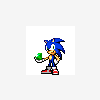Search the Community
Showing results for tags 'Engine'.
-
Sonic MAX is an open-source Sonic engine made in GameMaker Studio. The main purpose with this engine is to be as accurate as possible to the classic Genesis games, while allowing for as much customization as possible. Sonic MAX is designed to be efficient and easy to use with many flags for changing certain aesthetics. Sonic MAX is open for anyone to contribute or help out. Sonic MAX is made to be very efficient, easy to use, and can be exported for many different platforms, with an initial development time of 500+ hours, over the course of 6 months. However, even after all that work, development on this project continues and it is always improving. Join the fun, let's make the best GMS Sonic engine and the best GMS Sonic games that the world has ever seen, together! Latest update video: -Edit: Because of various complaints of lack of professionalism the videos have been set to private, new videos replacing the old ones will be put up shortly. Sorry. If all you know about Sonic MAX is the SAGE Act 2 release, you'll be surprised. A lot has changed since, and the engine has been completely overhauled. Here's a list of features: - Sonic, Tails, and Knuckles. - Elemental and Insta-shields - Over 30 gimmicks/objects - Sonic 2 Style Menus - Input Recording engine - Debug Mode engine - Homing Attack - Palette Cycling - Custom Room Transitions - Infinite Layer Terrain system - Cutscene Engine - Basic Endless Level Engine - 3D Animated Water - Parallax Engine - Key Sequence Engine - Floor Mode and 360 Angle Detection - Sonic 3 Style Save System - Super and Hyper Sonic Credits: -TruePowerofTeamwork - Creator/Coder -Mega Ikey Ilex - Accuracy -Mr. Potatobadger - Accuracy -Mr. Lange - Accuracy, Various Help -Nekkosu - Android/iOS Graphics -SuperBliz/AeroGP - Trail Code -Damizean - Bridges Screenshots: ____________ Resources: ____________ Main: Arrow Keys - Move A - Jump, Shields.etc S - Air dash/Homing Q - Super Sonic Enter - Pause/Select Debug and Testing: Press CTRL to switch between Floor and 360 angle modes. Press E while Super to turn Hyper Press D on Title Screen to activate Debug mode Press Up Up Down Down Left Right Left Right on Title Screen to activate level select and sound test Press 0 to slow down room speed(For testing) Press 9 to revert speed. Press 8 to restart the game Press 3 to display HD rings(For testing GUI-level drawing) Press 2 to instantly go to credits. Press 1 to instantly go to cut-scene example -Only when debug mode is active: Press 5 to record input(Recording will stop when level finishes) Press 6 to play recorded input Press 7 to reset recording -Note: Z, X and C can be used as A, S, and D alternatively. New in-game Debug Mode: Press D to switch to object mode and back. Press S to change object. Press A to place object Press Q to change type. _________________________ Version History: ________ Update: Download links have been moved to MEGA. DEMO(.EXE) Build 285 DOWNLOAD SOURCE DOWNLOAD(.GMZ) GITHUB
- 33 replies
-
- 10
-
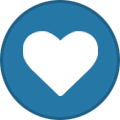
-
- Game Maker Studio
- Open source
-
(and 3 more)
Tagged with:
-
So, from a few private requests on how to do certain things, I decided it would be a good idea to create a thread with various tutorials and answers. Questions: Q: Where does all of the initialization code go, such as setting key inputs, fonts and such? A: Game Start event of objGlobal. objGlobal is the only object that is persistent through the entire game. Q: How do I add/remove levels from the level list, or edit level names? A: This is done with the initialization in the Game Start event. Look for: global.LevelList, global.LevelNames, global.LevelActs, LvlMusic, and LvlAnimals. Level Name is the name of each level, Level acts is what act the level is, LvlMusic is the music to use, and lvl animals, is the id of animals to use(Just set to 0 if unsure). Tutorial 1 - Parallax: The parallax system is quite easy, for each sprite in the parallax you'd use scrParallaxAddBG to add a sprite. Parallax sprites are added in the Game Start event of objGlobal. The arguments are: scrParallaxAddBG(sprite_index, layers, layer_speed, speed, id) sprite_index obviously means the sprite it uses. layers is the amount of parallax layers(If you don't want layers, just set it to 1). layer_speed is the difference in movement between the layers. The higher the layer speed the more the layers spread apart when moving. Set this between 0 to 1. speed means the difference in speed between the entire parallax and the camera. If it's set to 1 it will follow the camera perfectly, if it's set to 0.5, it will move at half the speed. id is a individual id that you give each parallax sprite. Make sure no parallax sprite has the same id. An example: scrParallaxAddBG(sprEHZParallax1, 1, 0, 0.95, 0); To draw parallax use scrDrawParallax(id, y, image_index) id is the id you gave the sprite when creating the parallax. y is the y position subtracted by the view y. So if you want it on the top of the screen set it 0, if you want it 128 pixels below the top of the screen set it to 128. image_index is the current frame of the sprite. Now just create an object, add the draw parallax scripts in the draw event, and place it in the room. I will be adding more tutorials and answers with time, if you have a quick question or request a tutorial ask here, unless it requires it's own topic.
-
So im working on an engine called the Classic Sonic Engine and im working on multiplayer(2-4 players max) but the problem is setting the controls because ive added a system that allows the players to choose their characters and they can have seperate and custom controls(usings options from main menu) but when i play it ALL the players have same controls. How can i fix this? Btw im using the Sonic Revival Engine 3.0 and i fixed the bugs in it also.
- 2 replies
-
- Multiplayer
- Sonic
-
(and 3 more)
Tagged with:
-
Video: